How to minimally install Debian 8 in VM VirtualBox
Debian without a desktop environment is simple, clean and full of potential.
It is the ideal set up for installing your own choice of desktop environment that doesn't come with the Debian installer, or for setting up a Debian server.
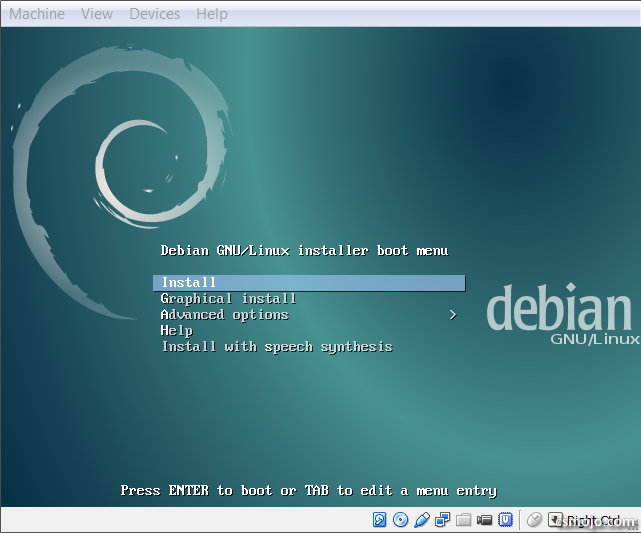
Software
Reading
Prerequisites
- 0.1 Comfortable using Linux without a desktop environment
1. Start the virtual machine
Create a new virtual machine for Debian and start it with the Debian .iso
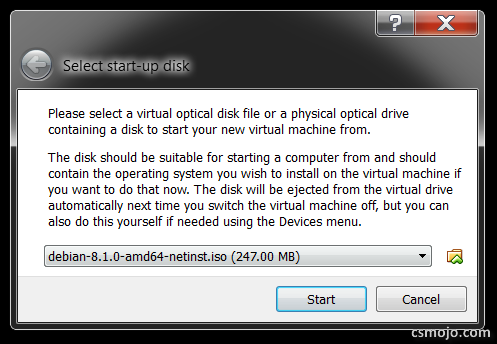
2. Choose Install
Install and Graphical install is pretty much the same
3. Configure settings to your liking
- language
- location
- keyboard
- hostname
- domain name (leave it blank if you don't have one)
- Users
- Time zone
- Partition disks (strongly recommend partitioning if it will be used as a server )
- mirror (you can leave the proxy setting blank)
- package usage survey
4. Software selection
First Thing to note is that if you regret not installing anything here, later after Debian is installed and running, you can always run:
tasksel
to install or uninstall anything you missed (except "standard system utilities" is replace by "laptop"; they are not the same; read more: tasksel)
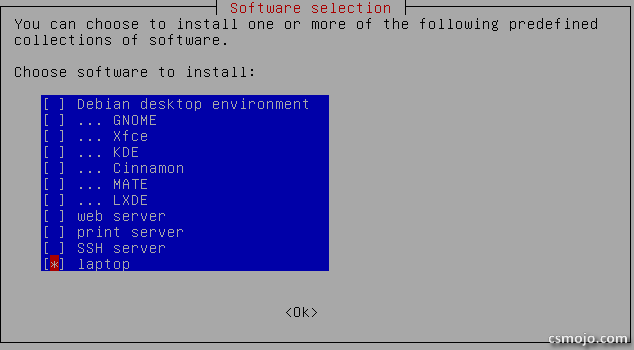
What each package includes:
- web server: Apache2
- print server: CUPS (you can deselect it if printing is not needed)
- SSH server: openssh
- standard system utilities: What Debian's "standard system utilities" include
4.1. For a bare bone installation with only Debian core:
- Don't check anything
4.2. For a minimal installation (Recommended):
- standard system utilities (as this provides Python, whois, ftp, telnet, aptitude and other goodies)
4.3. For a server:
- SSH server
- standard system utilities
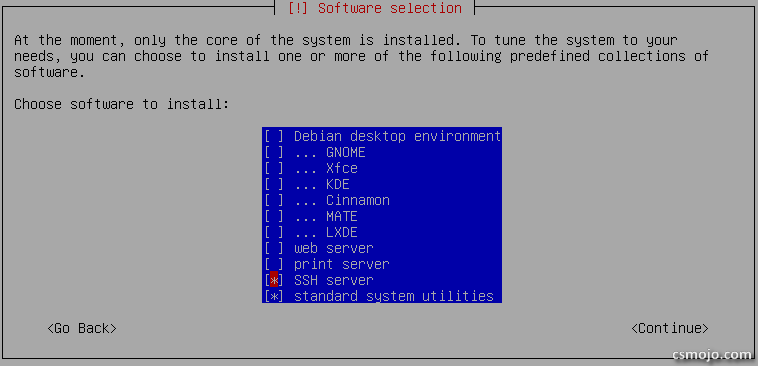
5. Grub
Select /dev/sda
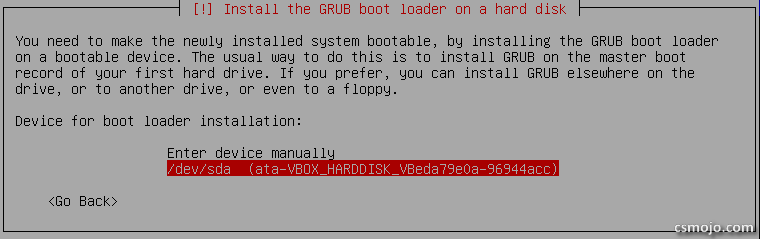
6. Finish the installation and reboot
VirtualBox will remove the installation .iso for you
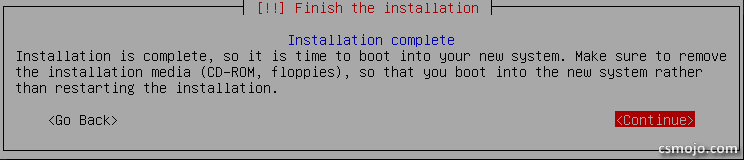
7. Update and upgrade
After logging in, update your package list:
apt-get update
upgrade the packages:
apt-get upgrade
Conclusion
Fully utilize VirtualBox's snapshots to save whatever you are doing