How to enable extra monitors for Debian xfce in VirtualBox
Enable extra monitors or dual screens for Debian xfce in VirtualBox
1. Enable extra monitors in VirtualBox settings
Change the monitor count
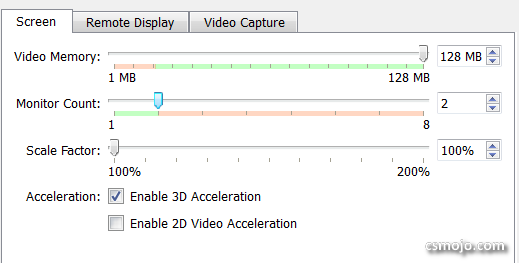
2. Enable Virtual Screen
After running the vitural machine, enable the second screen
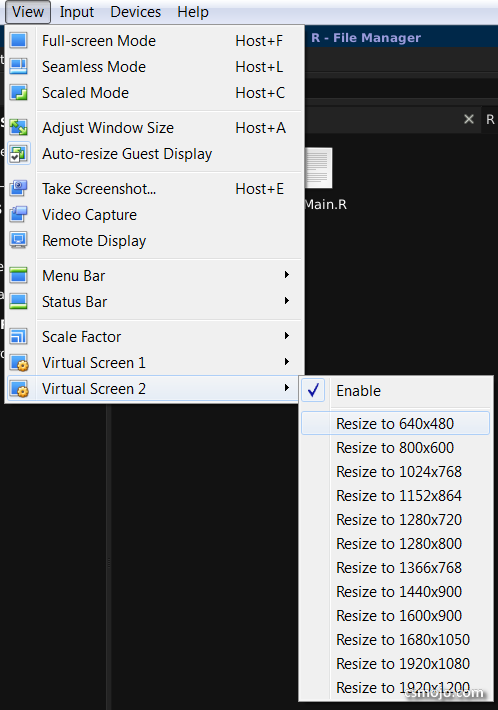
3. Enalbe xfce display settings
Go to display and click "Use this output"
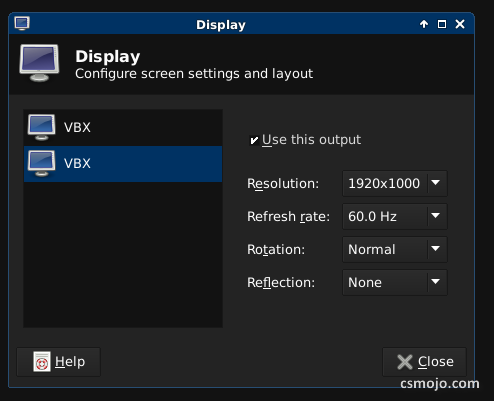
4. Change duplicate to extend using xrandr
- The defualt is duplicate screens
- To change to extend, run
xrandrto list the two monitors - Run the following with the monitor names and position flag
xrandr --output VGA-0 --left-of VGA-1
- Position flags from
man xrandr:
--left-of, --right-of, --above, --below, --same-as another-output
Use one of these options to position the output relative to the position of
another output. This allows convenient tiling of outputs within the screen.
The position is always computed relative to the new position of the other
output, so it is not valid to say --output a --left-of b --output b --left-of
a.