How to install i3 on Debian 8 in VM VirtualBox
Forget about fancy desktop environments and do a clean install of the awesome windows manager i3 on Debian 8.
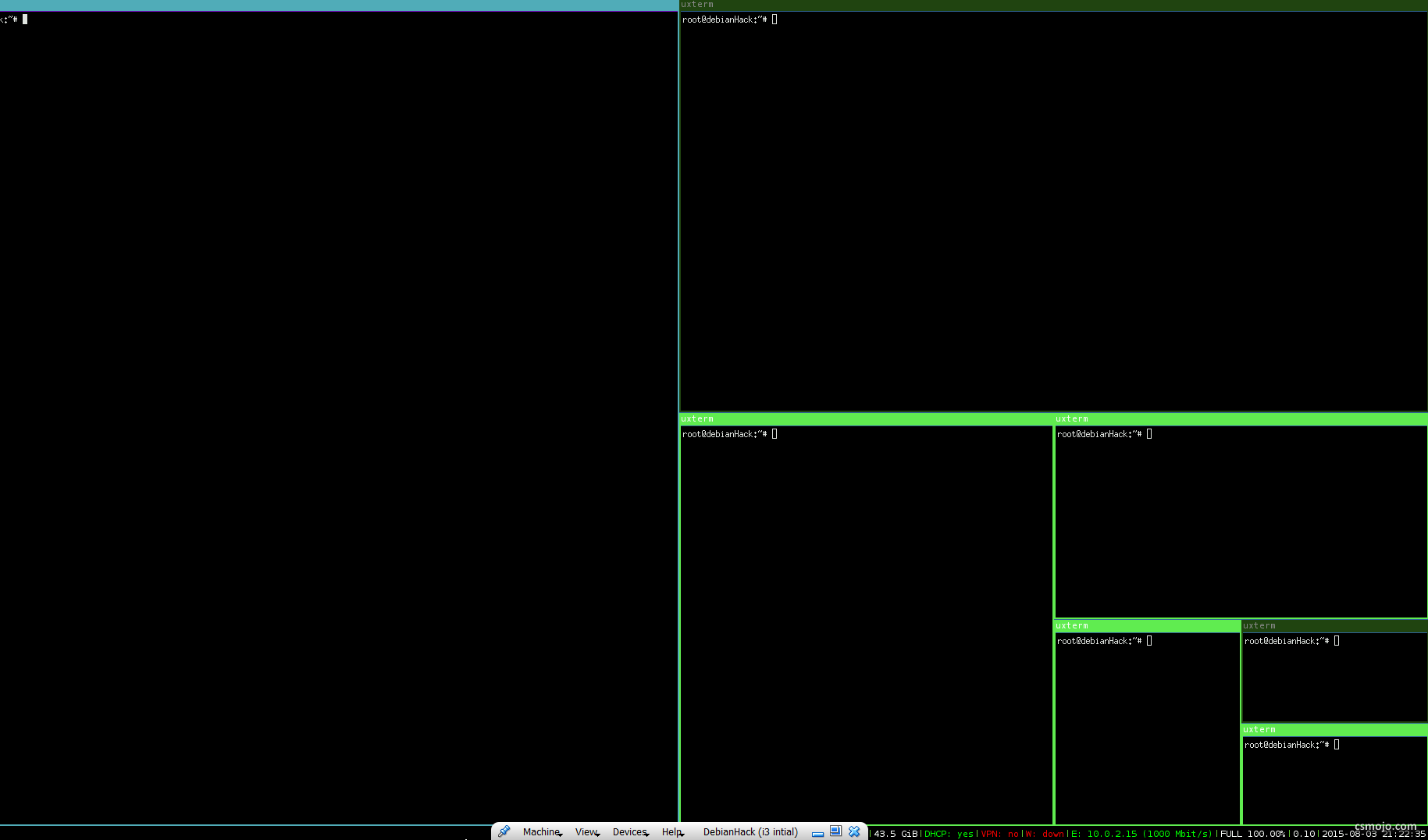
Software
Reading
Prerequisites
1. Install i3 and xorg
apt-get install i3
apt-get install xorg
2. Create xorg config file
Xorg -configure
(X is upper case)
if you get hardware errors, it may be VirtualBox specific and can be ignored
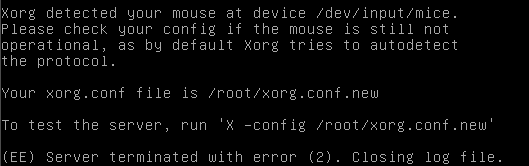
move it to the right place:
cp xorg.conf.new /etc/X11/xorg.conf
- Set "startx" to run after login in root do
ls -a

and there is a ".profile" file, nano open it and add to the end:
if [ -z "$DISPLAY" ] && [ $(tty) == /dev/tty1 ]; then
startx
fi
Some people suggest adding the above commands to ".bashrc" instead, the difference between the two: .bash_profile vs .bashrc
4. Change xorg screen resolution (solution from VirtualBo's Forum)
For this example, we will be setting the resolution to "1920x1080" 4.1. edit /etc/X11/xorg.conf In section "Monitor" add
HorizSync 31-80
VertRefresh 30-100
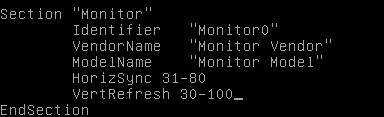
In section "Screen" add
DefaultDepth 16
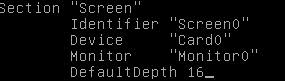
Scroll down to "Display" with Depth 16 and add
Modes "1920x1080"
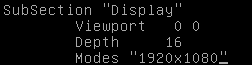
4.2. Power off the virtual machine and in your host machine use "VBoxManager" to run:
VBoxManage setextradata Debian CustomVideoMode1 1920x1080x16
where Debian is the name of the guest machine
